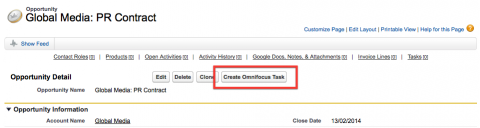As Mac users, we’re always looking for new ways to work well with Salesforce using our favourite tools and we know that Omnifocus is a widely used GTD-based application within the Mac community.
We’re always keen to pass on tips and here’s the first… if you’d like to know how to configure Salesforce to create tasks in Omnifocus then read on.
You will need the help of your Salesforce administrator, but this is a really quick and easy thing to set up so hopefully they will be happy to oblige.
Create the Button
- Click your Salesforce setup link in the top right corner of the browser window.
- Under the Build section, expand the Customize and then Opportunities sections.
- Click Buttons, Links and Actions.
- Click the New Button or Link button at the top of the list that appears.
- For Label enter “Create Omnifocus Action“.
- For Name enter “Create_Omnifocus_Action“.
- For Display Type select Detail Page Button.
- For Behaviour select Execute Javascript.
- For Content Source select OnClick Javascript.
- In the text box below, enter the following text:
var url = "omnifocus:///add?name=¬e={!Opportunity.Account} - {!Opportunity.Name }%0D{!Opportunity.Link}"; - Click the Save button
Add the Button to the Page
- Under the Build section, expand the Customize and then Opportunities sections.
- Click Page Layouts.
- In the list of page layouts, click the Edit link next to the one you would like to add the button to.
- Select the Buttons section in the palette of fields at the top of the page
- Drag your new button from the list of buttons into the Custom Buttons section at the top of the page layout
- Click Save
That’s it! If you go to an Opportunity Page now you should see your new button ready for use.
Although we’ve used Opportunities in this example, this tip should work in exactly the same way on any other record type in Salesforce. You could also create multiple buttons tailored to do different things if you wanted.